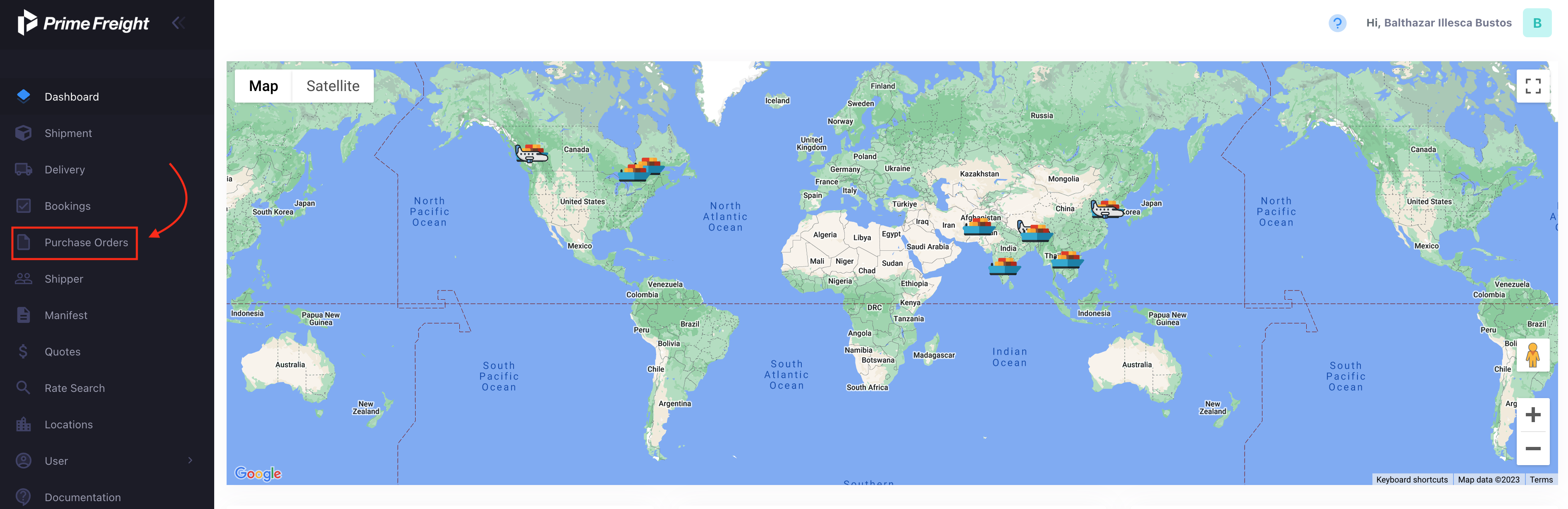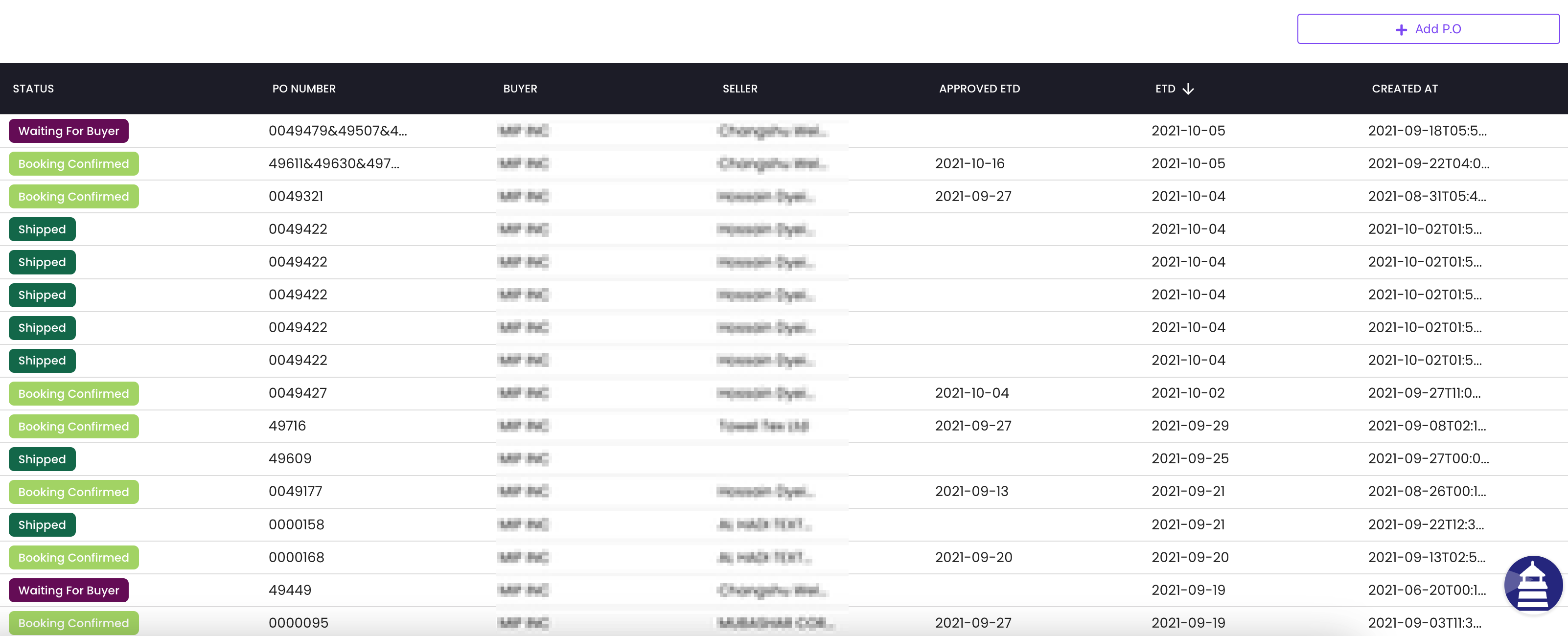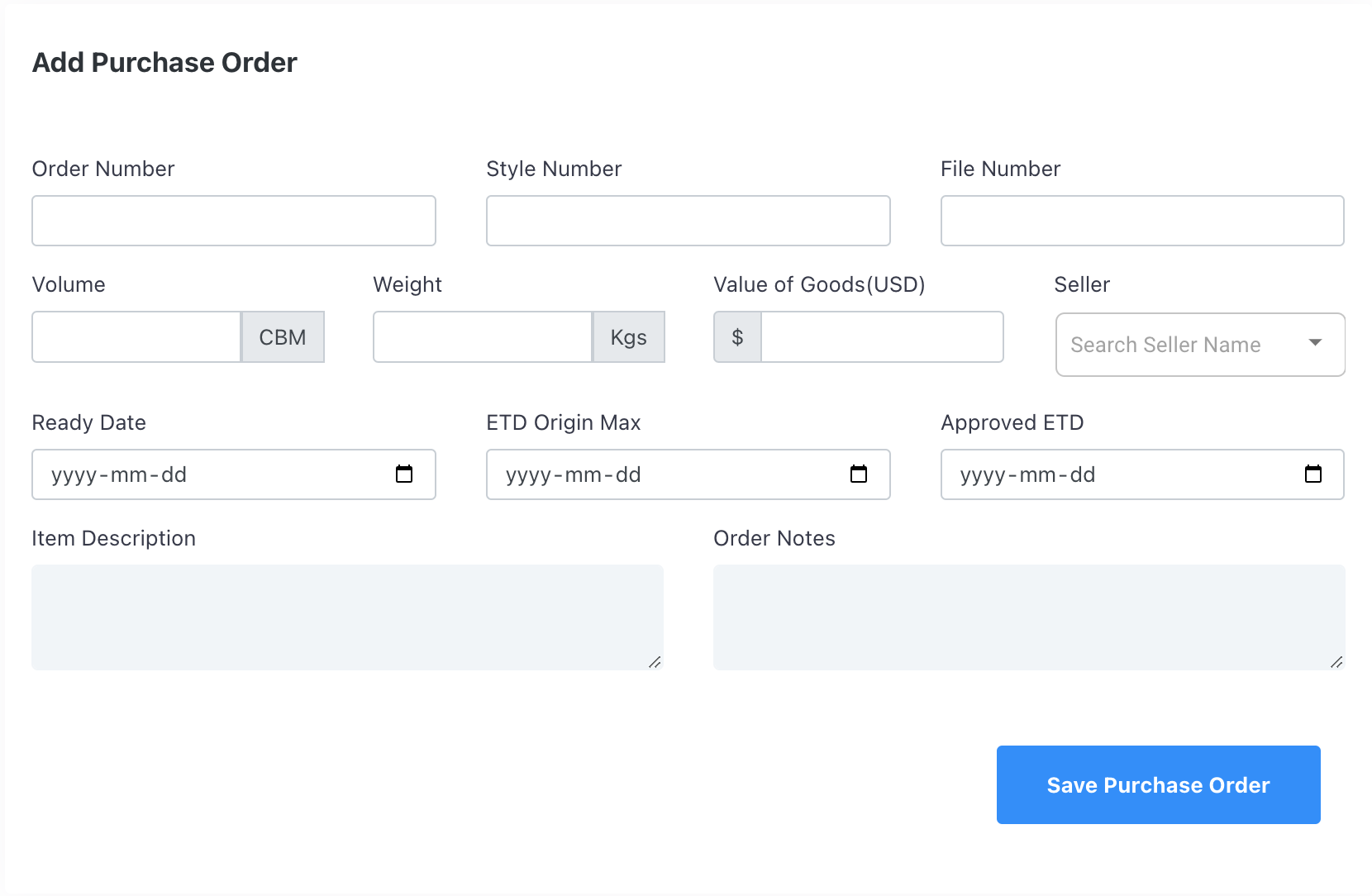Creating a purchase order
This guide will help you manage, organize and create purchasing orders using the Prime Freight Logistics portal.
Viewing your Purchase Orders
To begin with, from the dashboard of the portal you will click the "Purchase Order" on the left section of the portal as shown here:
As illustrated below, this section of the portal will allow you to view all of your purchase orders.
You can view your purchase order's current status, PO number, buyer, seller, the ETD, the approved ETD, and the date the purchase order was created. All of these sub-categories can be selected to be filtered by. For example, you can filter your purchase orders by their current status, or perhaps filter them by the date they were created.
Additionally, you can use the top search bar to looks for specific purchase orders by typing the PO number.
Creating Purchase Orders
You can also create your purchase order by clicking the "Add P.O" checkbox on the to right corner of the page. Once clicked, you will be shown the following prompt where you will need to fill up the information regarding the new P.O. as seen below. In addition, you can add a description of the items, as well as notes regarding the order.
The purchase order will be reviewed and usually within the same day it should be approved. When this happens, you will be notified via email, and will be asked to review and approve the purchase order on your end.