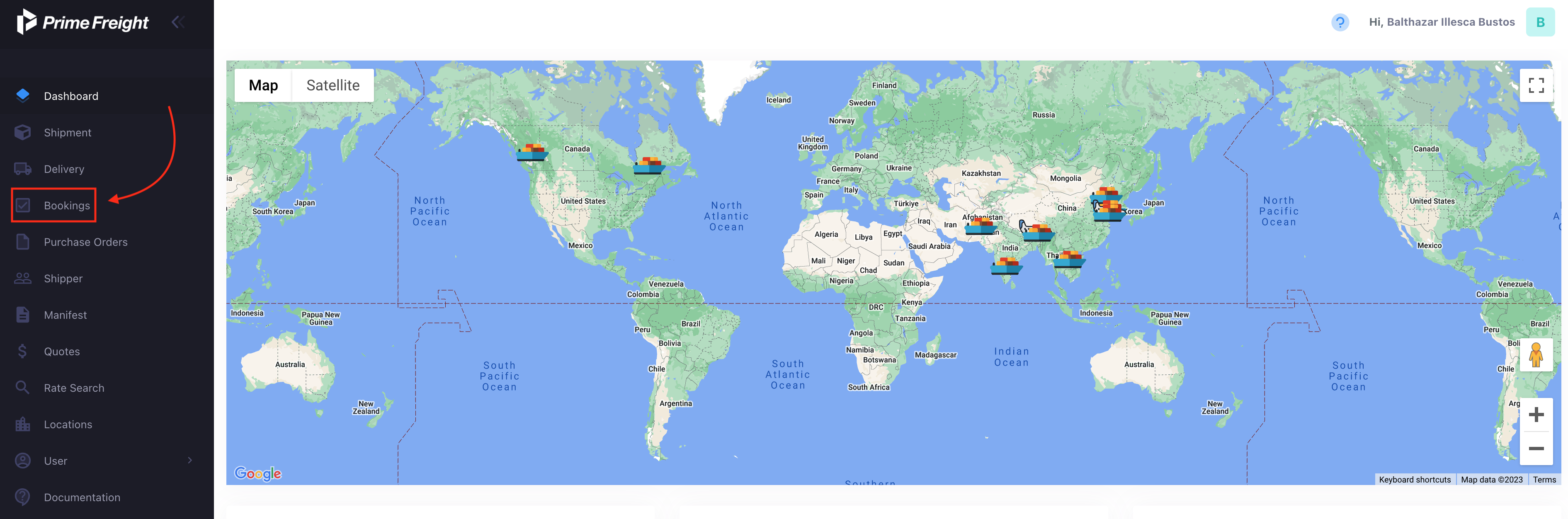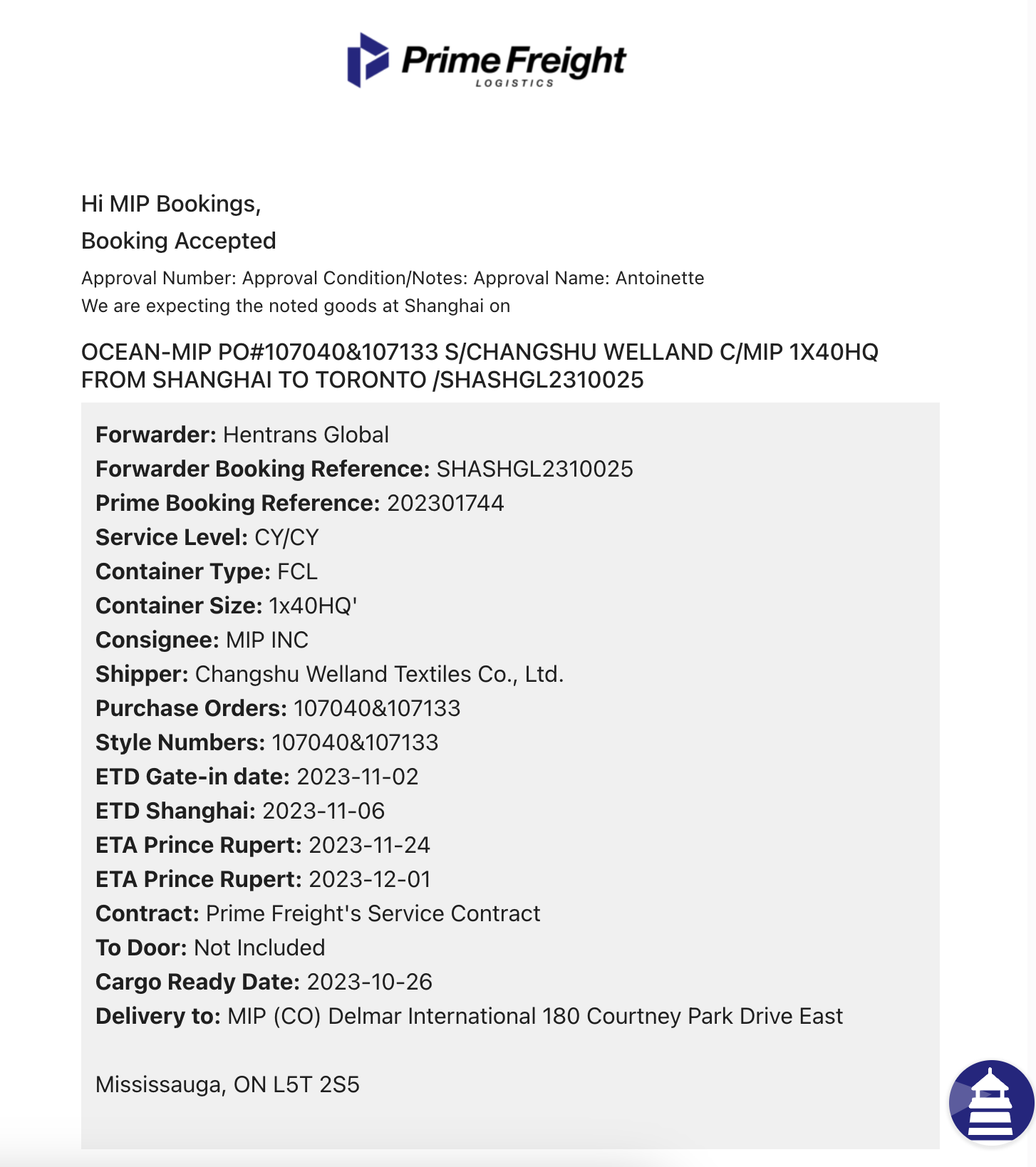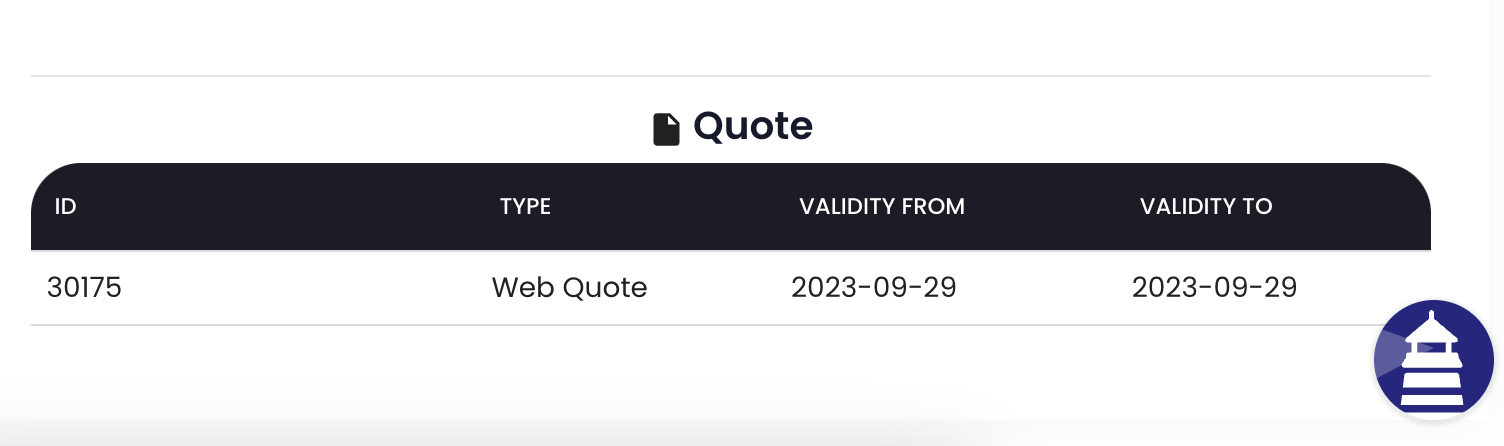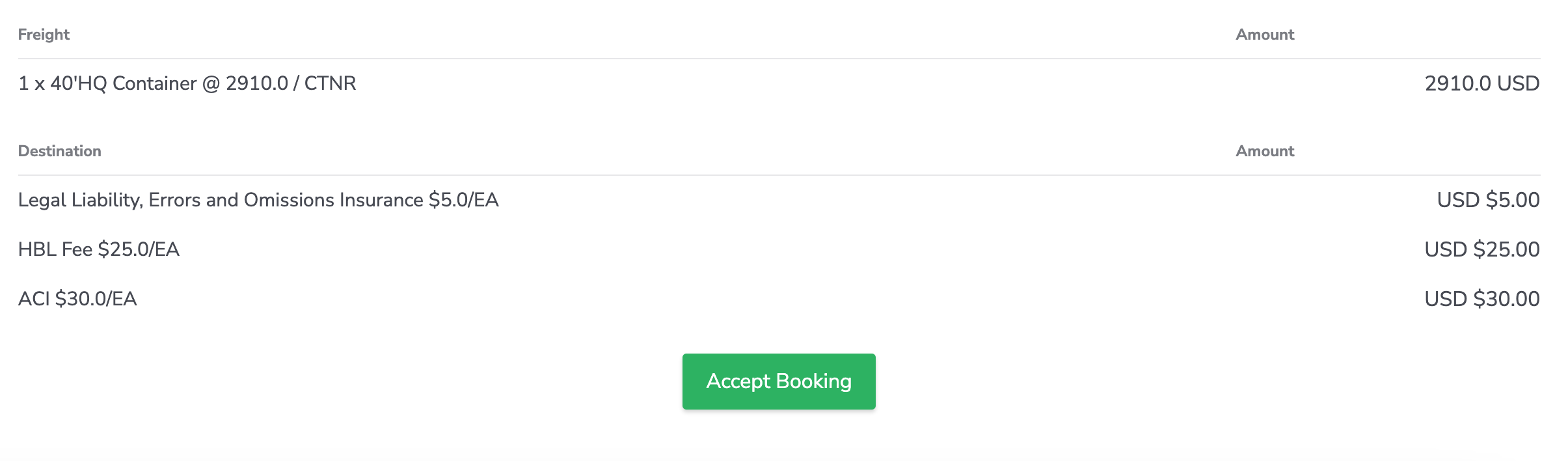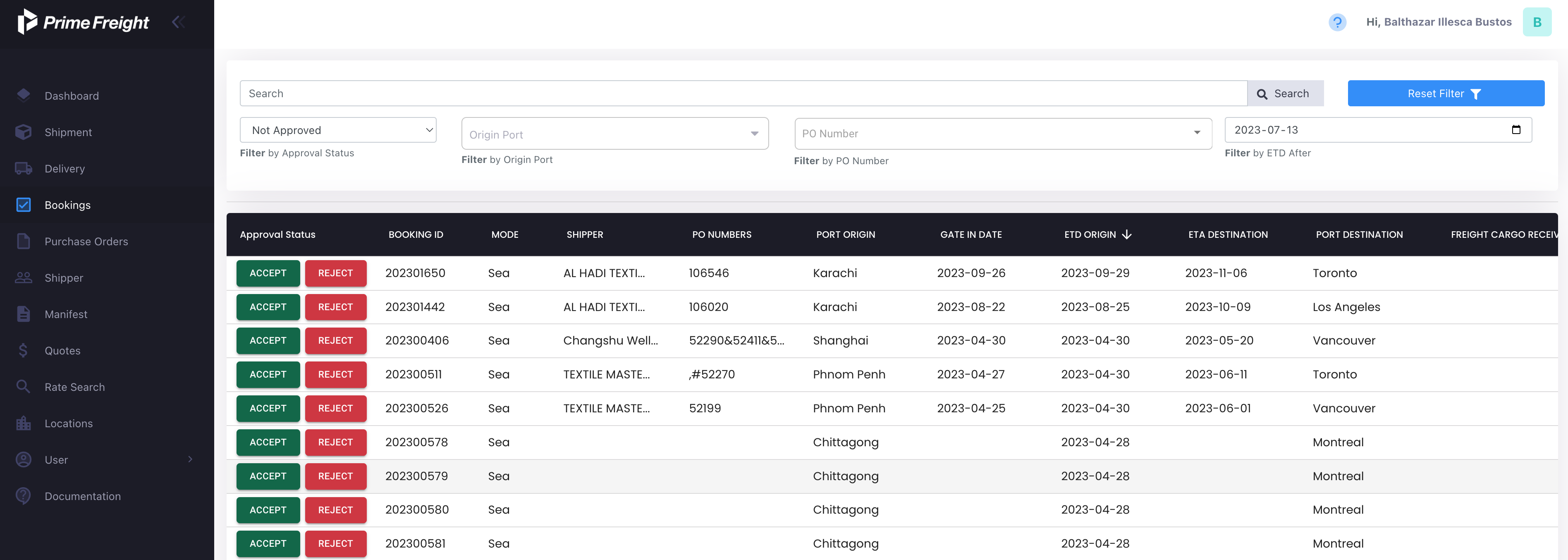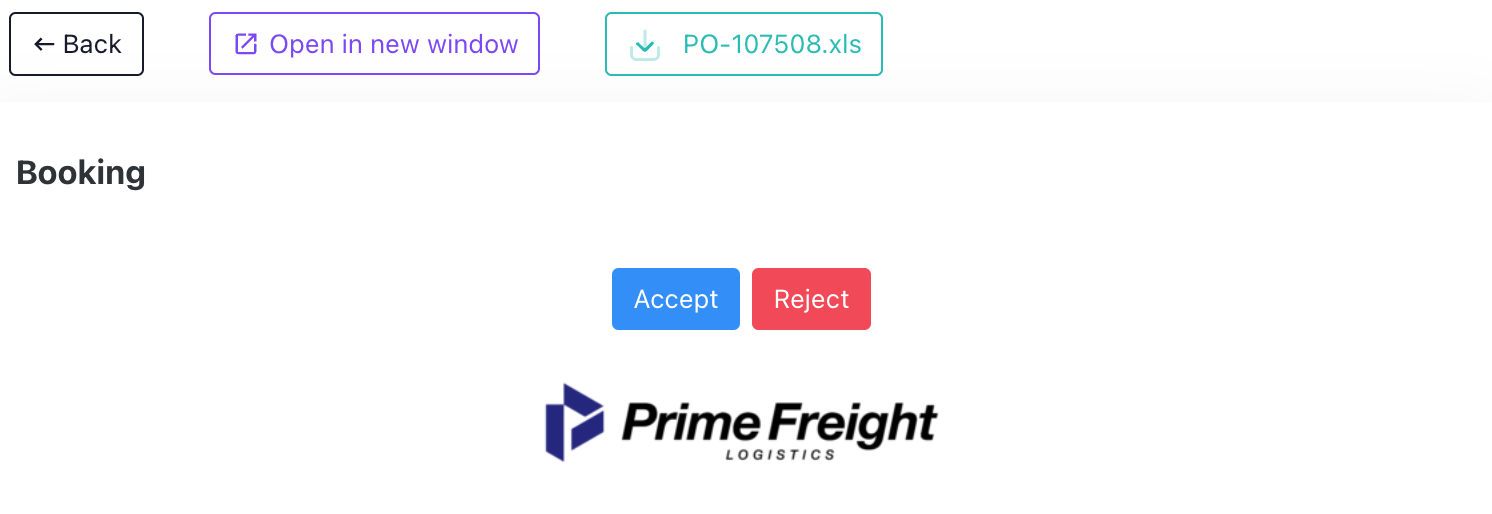Approving a booking
Navigating the booking menu
The following guide will help you navigating the booking menu as well as approving bookings made for your company.
To begin with, once you are in the portal dashboard you will seek the bookings tab on the left side of the page as shown below:
Following this, you will be presented with all of yours bookings wether they are approved or pending your approval.
There is a wide array of options in the bookings page in order to sort your shipments. Firstly, on the search bar, you can filter the bookings by file number, port of destination, or name of the shipper. This feature can be useful if you have a large amount of bookings with and you wish to search for a specific booking.
Additionally, you can filter the bookings by the approval status, as in approved, to be approved or rejected. This filter can be found on below the search bar.
Bookings can also be filtered by port of origin, PO number, or ETD.
You can also click the booking you wish and get additional information as shown below:
There is also extra information regarding bookings that have not yet been approved or rejected. You can look at the quote for that specific booking by going to the bottom of the aforementioned page. As shown below, you can look into the exact quote, the price of the container as well as any other charges by clicking the quote page.
Confirming or rejecting a booking
When confirming a booking you will be given the option to either reject the booking or to approve it as shown below:
Whenever you approve or reject a booking you will be asked to confirm your selection as shown below:
As soon as you accept or reject the booking, you will be sent an email confirming your decision. And the agent will be notified of your decision as well.
You will have the option to either accept the booking from the portal or in the email sent to you. Both ways are a viable way to accept bookings.
Additionally, on to top of the confirmation pop-up, you will be given the option to open the window the booking information in a new window, as well as downloading the purchase order by clicking the green box on top of the page. You can download the purchase order of the bookings that have already been approved as well.