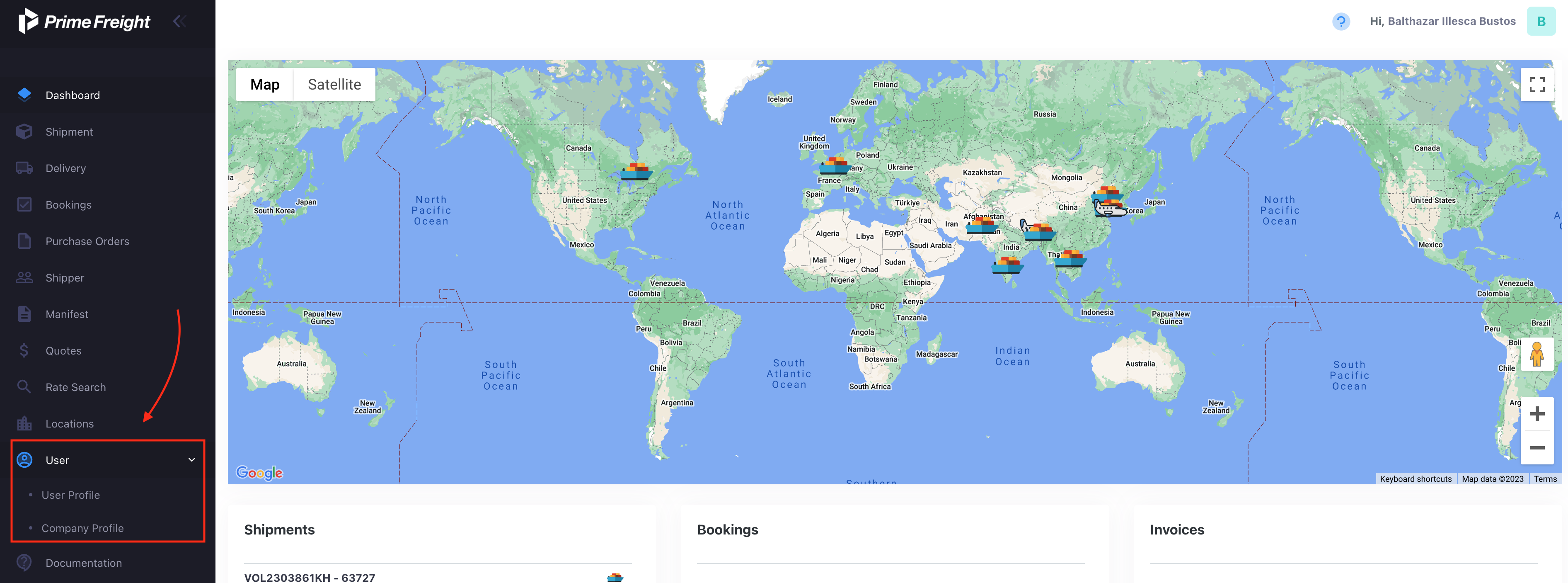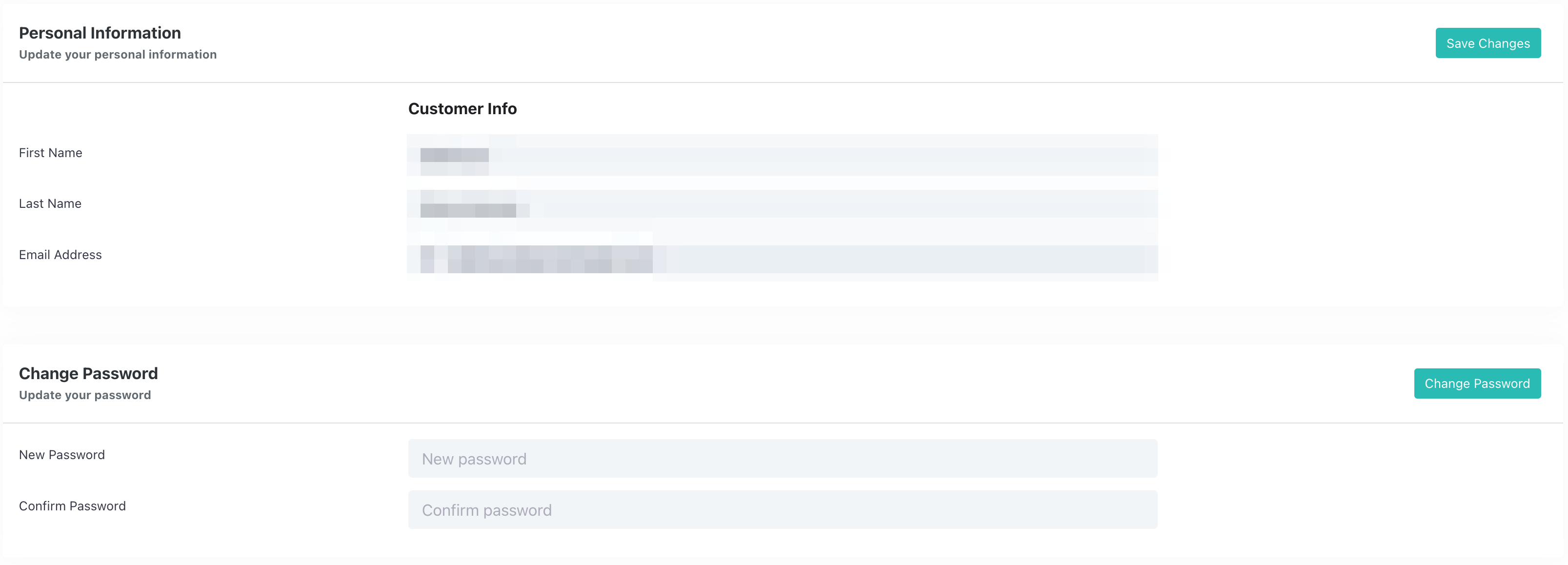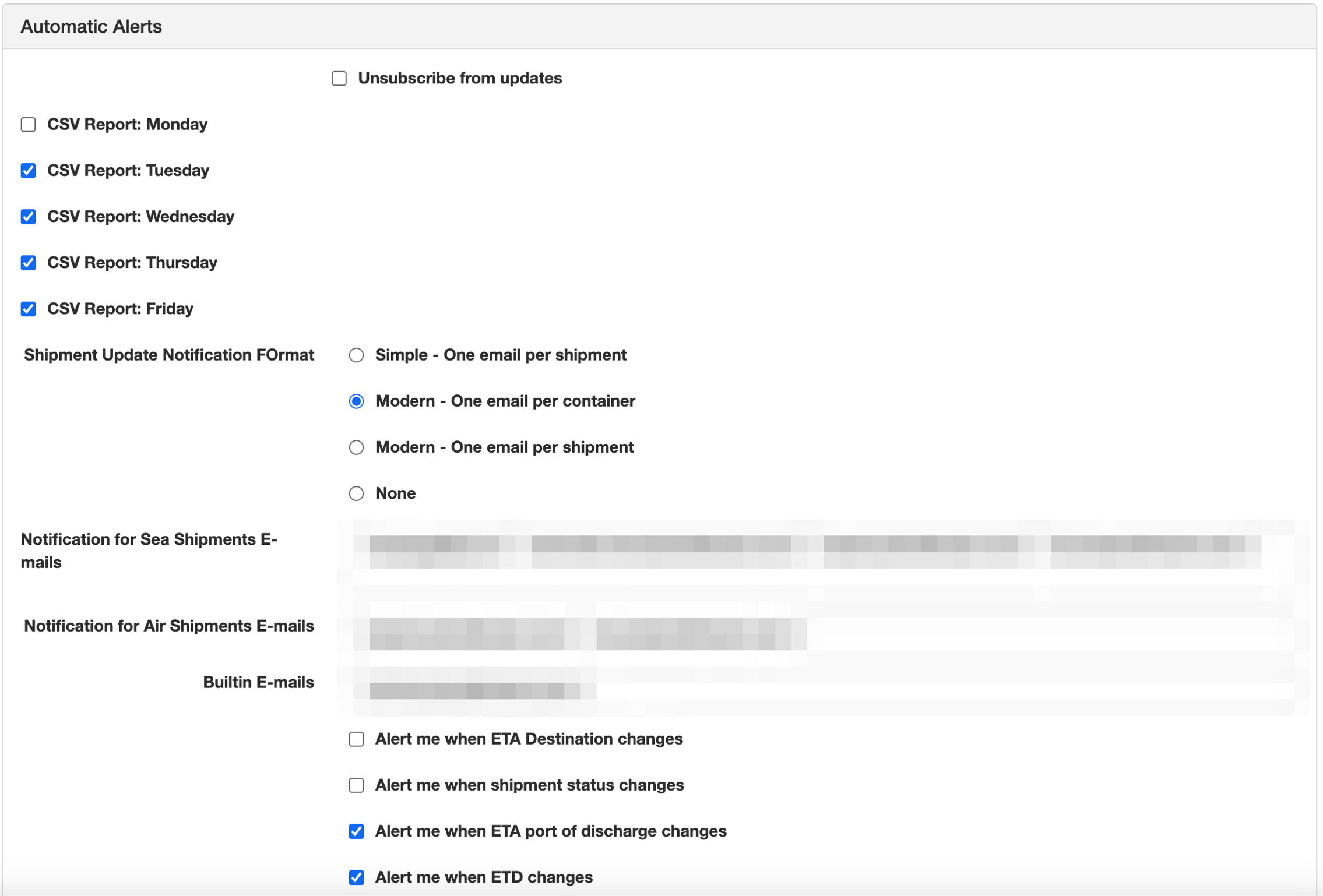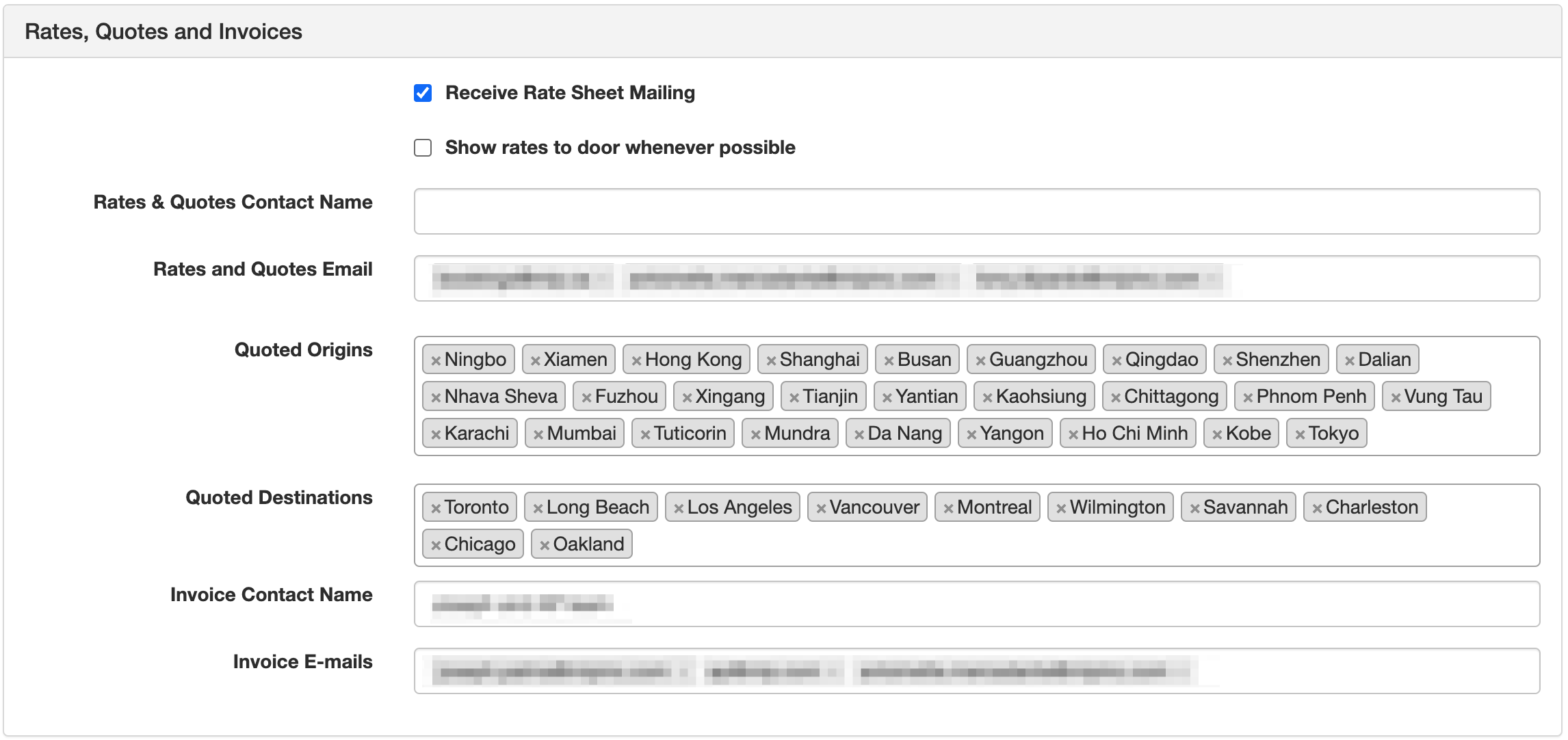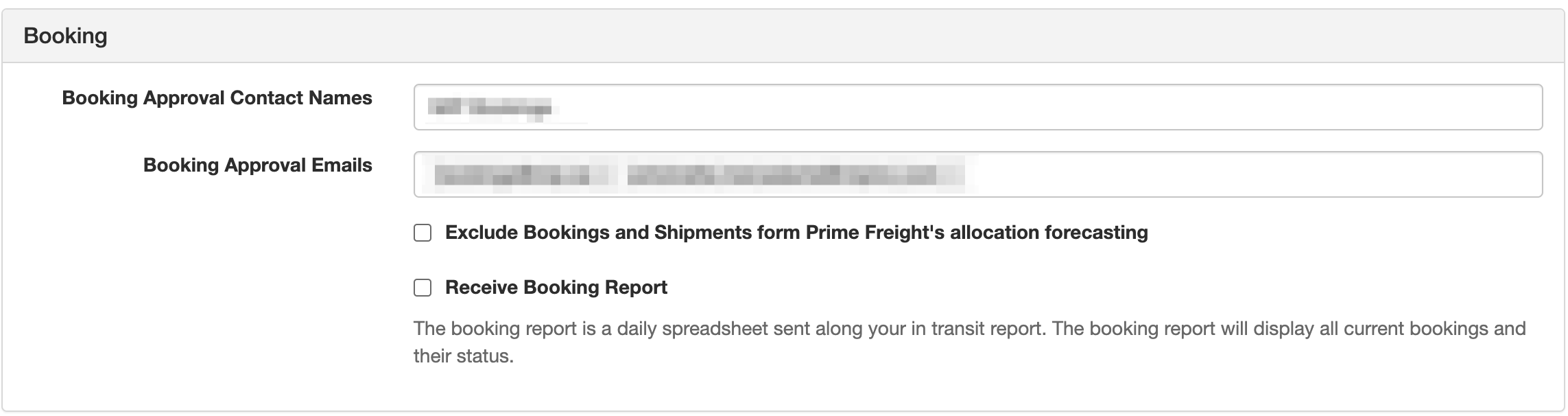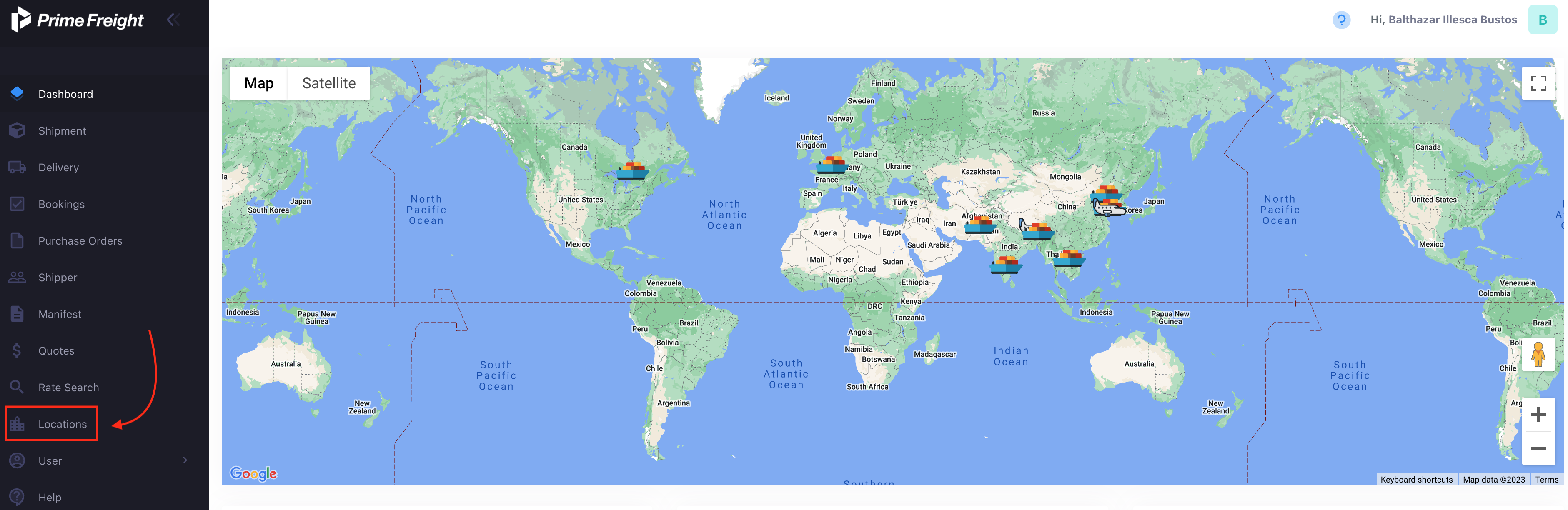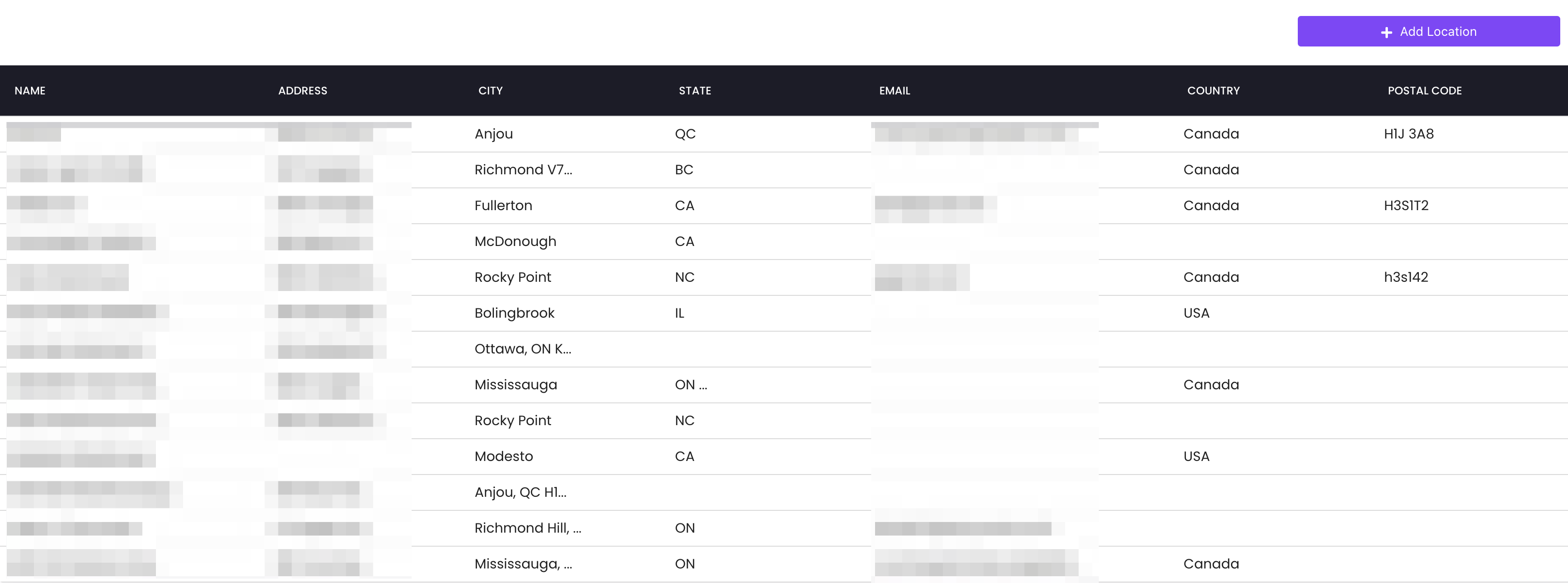User and Locations
The following guide will help you manage your user profile and company profile, as well as your saved locations in the Prime Freight Logistics portal.
User
From the portal, you will go to the "User" sub-section on the left side of the page as shown below:
User Profile
As you can see, there are two different sections in the User section; user profile, and company profile. We will begin with the user profile section. In this section as shown below, your information, such as your first and last name are there, as well as your email address. You can also change your current password by entering and confirming your new password.
Company Profile
As for the company profile section, you will have the ability to edit from different sections;
Automatic Alerts
The first section involves the preferences regarding automatic alerts. These alerts regard, container update, delivery updates, and ETD changes. For example, as shown below, the company wants CSV reports every weekday except for Mondays, and they prefer one email per container. These updates will be sent automatically to your email as your shipments status changes. These updates' purpose is to give you the location, status, and ETD of all of your shipments in a format that is easy to navigate.
You can always cancel updates that you receive from this menu at any time.
Rates, Quotes and Invoices
The next section involves notifications regarding shipping rate sheets, and where quotes and invoices for your shipment will be sent. Additionally, as shown below, you will be given the option to chose the quotes you receive based on the ports of origin, and ports of destination. Again, these quotes will be sent to the email you entered in this section in order to keep you up to date.
Booking
The last section involves shipment bookings approval. As illustrated below, you will be asked to input the names of the contacts who can approve bookings, as well as their email.
Locations
The following is a guide regarding the location subsection from the Prime Freight Logistics portal. In order to access it, you will need to click the "Locations" section from the dashboard as shown below:
Once in the location tab, you will be presented by all of the locations related to your account showing the name, address, and additional information, as seen below.
In order to add another location associated to your company, yo will click the check box "Add Location" on the top right corner. which will prompt you to fill in the new location information. You can always edit the information of any of these locations at any time.